How to Set Up Fitbit Inspire 3: The Ultimate Guide
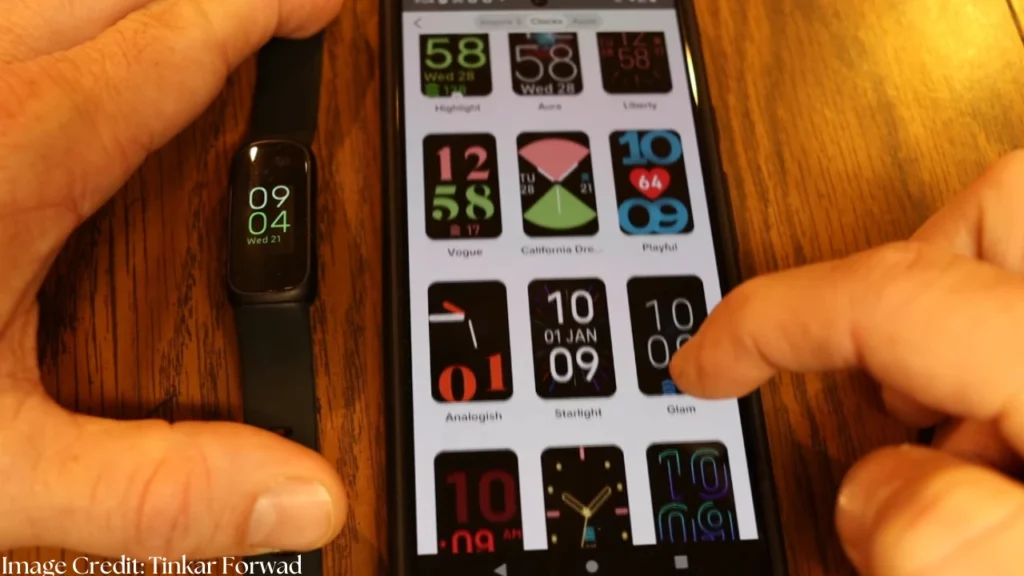
How to Set Up Fitbit Inspire 3: Welcome to this comprehensive guide on how to set up your Fitbit Inspire 3! The Fitbit Inspire 3 is a versatile mass-market, user-friendly fitness tracker that monitors physical activity, heart rate, sleep patterns, and more. Setting up your Fitbit Inspire 3 correctly is very important to enjoy the best from this device, whether you’re a fitness enthusiast or just starting out on your wellness journey! In this guide, we’ll walk you through the whole setup process on either an iPhone or Android device and give you tips and tricks for using your Fitbit Inspire 3 effectively.
Step-by-Step Guide to Setting Up Fitbit Inspire 3
Preparing for Setup
Charge the Fitbit Inspire 3 Start by charging your Fitbit Inspire 3 completely. Connect the device via the provided charging cable to a USB port. A charged device will allow for uninterrupted setup and use.
Download and Install the Fitbit App You need the Fitbit app on your smartphone to set up your Fitbit Inspire 3. For iPhone users, visit the App Store, and for Android users, visit the Google Play Store. Search for, download, and install the “Fitbit” app on your phone.
Setting Up Fitbit Inspire 3 on iPhone
Link the Device Launch the Fitbit app on your iPhone. If you don’t have a Fitbit account yet, follow the instruction on the screen to create one. If you already have an account, log in. Next, enable Bluetooth on your iPhone and follow the instruction to pair your Fitbit Inspire 3 with your device.
Setup Settings and Preferences Once your Fitbit Inspire 3 has been paired, you will be asked to set up a variety of settings and preferences. Type in personal details, such as age, weight, and height, in order to get the most accurate activity tracking. Set your target activities and preferences for notifications to stay ahead of the fitness game.
Setting Up Fitbit Inspire 3 on Android
Pairing the Device Run the Fitbit app on your Android phone. Sign up for a Fitbit account, or log in if you have one already. Make sure that Bluetooth is up and running on your Android device. Follow the directions to pair your Inspire 3 with your phone.
Configure Settings and Preferences In your Fitbit app, after you’ve completed the pairing, you must set personal preferences. These could include information about, for example, age, weight, and height. Set activity goals and configure notifications in the Fitbit app. Personalizing these settings will make you enjoy more features of your Fitbit Inspire 3 device.
Syncing Your Data
How to Sync Data: Open the app and ensure that your Fitbit Inspire 3 is within close range of your phone in order to sync with the Fitbit app. The app will automatically sync your data anyway or you can manually sync by tapping on the sync icon. Regular syncing keeps your information accurate and up-to-date.
Troubleshooting Common Issues If you encounter any issues with syncing, try the following steps:
- Restart your Fitbit Inspire 3 by holding the button until you see the Fitbit logo.
- Check your Bluetooth and make sure it’s on.
- Reinstall the Fitbit app and sign in again.
Using Your Fitbit Inspire 3
Tracking Your Activity
Monitoring Steps, Distance, and Calories The Fitbit Inspire 3 will actively track your daily steps, distance traveled, and calories burned. You’ll view data on those activities on your Smartwatch and via the Fitbit app. You are encouraged to set daily activity goals as this will definitely keep you motivated, and you may track your progress.
Setting Activity Goals In the app, you can custom-set your fitness goals based on your fitness level and preferences. This will keep you focused and help you reach your fitness goals.
Heart Rate and Sleep Tracking
Understanding Heart Rate Data The continuous heart-rate monitoring of your Fitbit Inspire 3 entails useful information being delivered to aid you in optimizing your fitness and overall health. While working out normally, you can monitor real-time data on your device and/or in the app. Hence, you will be able to use the data to optimize your workout sessions and ride at the right intensity.
Tracking Sleep Patterns Your Fitbit Inspire 3 tracks your sleep activity and shows you detailed information about sleeping stages and sleep quality. This data will help you improve your sleep habits and ensure that you’re getting optimal rest.
Customizing Your Device
Changing the Watch Face The watch face of your Fitbit Inspire 3 may be customized to suit your preference. You can find several varieties of watch face apps to explore within the Fitbit application and select one according to your style and taste preference.
Setting Notifications and Alarms Make sure to stay connected and timely by setting notifications and alarms on your smartwatch Fitbit Inspire 3. Direct call, text, and app notifications to your wrist and silent alarms will wake you up unobtrusively.
Tips and Tricks for Optimal Use
Maintaining Your Device
Cleaning and Care Tips To keep your Fitbit Inspire 3 in optimum condition, you will need to wipe the band and the device with a soft fabric lint-free cloth often. Avoid applying any chemicals or abrasive materials.
Maximizing Battery Life
Battery-Saving Tips You can prolong the battery life of your Fitbit Inspire 3 by changing the settings regarding screen brightness, notifications, and heart rate tracking. You need to keep your device charged so it has enough power all day.
Accessing Additional Features
Exploring Premium Features Activate some more features of the Fitbit by subscribing to Fitbit Premium. With a wide spectrum of offered insights, enhanced sleep analytics, guided programs, and much more, it will make a significant difference on your fitness journey.
Using Third-Party Apps Finishing the integration of third-party apps will make Fitbit’s experience much more enriching.(Check out some apps that provide extra tracking, customization, and functionality and get the most out of your device.)
Thus, it is an easy matter to set up your Fitbit Inspire 3 to get the most of its features. This guide will help you do it step by step, ensuring smooth setup and optimum use of your device. Don’t forget to sync your data regularly, change your settings to your preferences, and check out all the cool features available to you.
With 3 years of experience in content writing and a graduate degree, I explore the latest in wearable technology and health-tracking devices. At HealthyTrackers.com, I provide expert insights, reviews, and guides to help you choose the best AI-Tools & smart wearables for a healthier life.
🚀 Stay updated with the future of health & fitness tech!